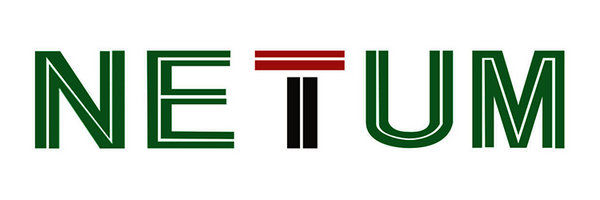Why the printer is skipping labels or continuously feeding?
Share
The main reasons for this problem are the following. This behavior is usually after you change your label type, size, or manufacturer.
A. NT-LP110A hasn’t recognize your label details [This is the most common reason]
Please re-run the automatic label identification so the printer can recognize your label.
How to make label identification
- Hold down the button on the top and release it after hearing one “Beep”
- To ensure that your device did not send any print instruction to the NT-LP110A, please disconnect the USB cable, and then keep pressing the button on the top and release it after you heard two “beep”
- NT-LP110A will move the label to recognize its gap size and other properties.After confirmation, the indicator on the top will turn to green, and the gap position of the label will be located at the sawtooth of the printer
- You can reconnect the USB cable for print -test.
B. Your operating system is sending a longer / shorter label to NT-LP110A.
Please ensure you have choose the correct label size:
①For Windows
Please go to Control Panel -> Devices and Printers -> Right Click on NT-LP110A -> Printer
Preferences -> Advanced Button.
Most 4 x 6 labels are 100mm x 150mm, if you can’t find the command paper in it, you can please add a
new lable size.
②For Mac
Please select 100mm x 150mm or 4" x 6" size during on the print prompt window
Note: The application you are using (i.e. Adobe Reader) could be over-riding your driver label setting and sending the print in a larger / smaller size to NT-LP110A. Look for "Page Setup" or "Paper Size" in the print prompt and ensure it already set to the size you want.