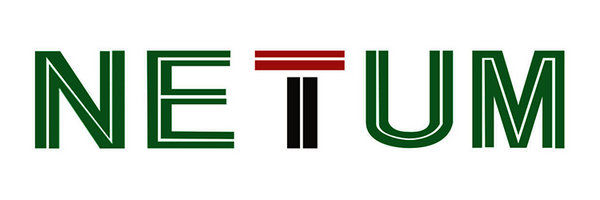Looking for Help?
Find answers to your questions
- FAQs [Scanning Issues] Special Characters Appear as Garbled Text
- FAQs [Data Upload] German Umlaut-characters "ÜÖÄüöä" are missing completely
- FAQs [Scanning Issues] Settings for Hiding the Prefix and Suffix of the French Postal Code -2
- FAQs [Scanning Issues] Settings for Hiding the Prefix and Suffix of the French Postal Code
- FAQs [Scanning Issues] Italian Pharmaceutical Code
- FAQs [Scanning Issues] UPC-E to UPC-A Conversion
- FAQs [Scanning Issues] UPC-A to EAN-13 Conversion
- FAQs [Scanning Issues] Code39 Full ASCII
- FAQs [Scanning Issues] Codabar Barcode Start/stop Characters
- FAQs [Scanning Issues] Supplementary Codes
- FAQs [Scanning Issues] Barcodes with Fewer Digits
- FAQs [Scanning Issues] Composite Barcode
- FAQs [Scanning Issues] Special Barcodes Support
- FAQs [Scanning Issues] Barcode Symbology Not Enabled
- FAQs [Scanning Issues] Light Emission Abnormality
- FAQs [Scanning Issues] Proper Scanning Method
- FAQs [Data Upload] Missing Characters in Uploaded Data (Input Method Issue)
- FAQs [Data Upload] Missing Characters in Uploaded Data (Windows 11)
- FAQs [Data Upload] Data Upload Error (Different Systems)
- FAQs [Data Upload] Garbled Data Upload After Scanning(Language)
- FAQs [Data Upload] Garbled Data Upload After Scanning (Baud Rate)
- FAQs [Bluetooth Scanner] Barcode Scanner Uploading Garbled Data via Bluetooth
- FAQs [Bluetooth Scanner] Keyboard Not Appearing on Phone
- FAQs [Bluetooth Scanner] Barcode Scanner Connected to Bluetooth but Not Transmitting Data
- FAQs [Bluetooth Scanner] Unable to Find Barcode Scanner's Bluetooth on PC Computer
- FAQs [Bluetooth Scanner] Unable to Find Barcode Scanner's Bluetooth on iPhone
- FAQs [Bluetooth Scanner] Unable to Find the Barcode Scanner's Bluetooth
- FAQs [Bluetooth Scanner] Changing the Bluetooth Name of the Barcode Scanner
- FAQs [Wireless Scanner] Barcode Scanner Not Uploading Data After Scanning (Virtual COM Port)
- FAQs [Wireless Scanner] Barcode Scanner Not Uploading Data After Scanning (2.4G Receiver)
- FAQs [Wireless Scanner] Barcode Scanner Not Uploading Data After Scanning (Serial Port Baud Rate)
- FAQs [Wireless Scanner] Barcode Scanner Not Uploading Data After Scanning (Storage Mode)
- FAQs [Wireless Scanner] Barcode Scanner Does Not Emit Light When Button is Pressed
- FAQs [Wireless Scanner] Barcode Scanner Not Charging
- FAQs [Wireless Scanner] Barcode Scanner Charging Issues
-
NT Series Scanner Manuals
- NT-1228BL Barcode Scanner Appendix
- NT-1228BL Barcode Scanner Prefix and Suffix Configuration
- NT-1228BL Barcode Scanner General Keyboard Settings
- NT-1228BL Barcode Scanner Wired Operating Mode
- NT-1228BL Barcode Scanner Bluetooth Operating Mode
- NT-1228BL Barcode Scanner 2.4G Wireless Operating Mode
- NT-1228BL Barcode Scanner Wireless General Settings
- NT-1228BL Barcode Scanner Terminator Settings
- NT-1228BL Barcode Scanner Scan Mode Settings
- NT-1228BL Barcode Scanner Factory Reset
- NT-1228BC Barcode Scanner Prefix and Suffix Appendix
- NT-1228BC Barcode Scanner Prefix and Suffix Configuration
- NT-1228BC Barcode Scanner General Keyboard Settings
- NT-1228BC Barcode Scanner Wired Operating Mode
- NT-1228BC Barcode Scanner 2.4G Wireless Operating Mode
- NT-1228BC Barcode Scanner Wireless General Settings
- NT-1228BC Barcode Scanner Factory Reset
- NT-1228BC Barcode Scanner Scan Mode Settings
- NT-1228BC Barcode Scanner Terminator Settings
- NT-1228BC Barcode Scanner Bluetooth Operating Mode
- M8 Barcode Scanner Appendix
- M8 Barcode Scanner Prefix and Suffix Configuration
- M8 Barcode Scanner General Keyboard Settings
- M8 Barcode Scanner Wired Operating Mode
- M8 Barcode Scanner 2.4G Wireless Operating Mode
- M5 Barcode Scanner Wireless General Settings
- M8 Barcode Scanner Terminator Settings
- M8 Barcode Scanner Scan Mode Settings
- M8 Barcode Scanner Factory Reset
- L8BL Barcode Scanner Appendix
- L8BL Barcode Scanner Prefix and Suffix Configuration
- L8BL Barcode Scanner General Keyboard Settings
- L8BL Barcode Scanner Wired Operating Mode
- L8BL Barcode Scanner Bluetooth Operating Mode
- L8BL Barcode Scanner 2.4G Wireless Operating Mode
- L8BL Barcode Scanner Wireless General Settings
- L8BL Barcode Scanner Terminator Settings
- L8BL Barcode Scanner Scan Mode Settings
- L8BL Barcode Scanner Factory Reset
- W8-X Barcode Scanner Appendix
- W8-X Barcode Scanner Prefix and Suffix Configuration
- W8-X Barcode Scanner General Keyboard Settings
- W8-X Barcode Scanner Wired Operating Mode
- W8-X Barcode Scanner Bluetooth Operating Mode
- W8-X Barcode Scanner Wireless General Settings
- W8-X Barcode Scanner Scan Mode Settings
- W8-X Barcode Scanner Terminator Settings
- W8-X Barcode Scanner Factory Reset
- NT-1202W Barcode Scanner General Keyboard Settings
- NT-1202W Barcode Scanner Wired Operating Mode
- NT-1202W Barcode Scanner Bluetooth Operating Mode
- NT-1202W Barcode Scanner Wireless General Settings
- NT-1202W Barcode Scanner Scan Mode Settings
- NT-1202W Barcode Scanner Terminator Settings
- NT-1202W Barcode Scanner Factory Reset
- C740 Barcode Scanner Factory Setting
- B, [Wireless Settings] Appendix
- B, [Wireless Settings] Prefix and Suffix Configuration
- B, [Wireless Settings] General Keyboard Settings
- B, [Wireless Settings] Wired Operating Mode
- B, [Wireless Settings] Bluetooth Operating Mode
- B, [Wireless Settings] 2.4G Wireless Operating Mode
- B, [Wireless Settings] C Series Indicator Lights
- B, [Wireless Settings] Wireless General Settings
- A, [Common Settings] Terminator Settings
- A, [Common Settings] Scan Mode Settings
- A, [Common Settings] Factory Reset
- FAQs [Document Camera] NetumScan Pro software won’t open or launch after installation
- FAQs [Document Camera] Why does NetumScan Pro display "device is being detected
- FAQs [Document Camera] NetumScan Pro software Displays a message saying the device is in use.
- FAQs [Document Camera] NetumScan Pro software preview screen is blank
- FAQs [Document Camera] the background color effect or black and white effect cannot be taken
- FAQs [Document Camera] Symptom: the application page does not display.
- FAQs [Document Camera] Error: "The driver installation class is invalid or does not exist."
- [FAQ] NETUM/NetumScan Document Camera - Frequently Asked Questions
B, [Wireless Settings] Bluetooth Operating Mode
Table of Contents
Bluetooth Operating Mode
NOTE: Applicable only to RF+BT scanners with Bluetooth functionality.
1、Read Interface Setting

Bluetooth Transmission Method

Bluetooth Transport
Note: A solid or flashing blue LED indicates the scanner is in Bluetooth mode. If the blue LED is off, it means the scanner is in RF 2.4G mode or USB wired mode.
2、Bluetooth Work Mode

Bluetooth HID (Keyboard Mode) (Default)

Bluetooth SPP (Serial Port)

Bluetooth BLE (Serial Port)

BT Dongle Transmission Mode (Used when the pairing barcode on the base is damaged)
NOTE1: This command only works in Bluetooth mode.
NOTE2: This is for use with a previously paired Bluetooth base when the barcode on the base is damaged. You can also use the BluetoothAddress.exe tool to generate a pairing barcode.
NOTE: To switch from one mode to another, you must remove the pairing information from both devices—the host PC/phone and the scanner.
3、Un-pair Bluetooth HID
- Un-pair Bluetooth HID
![]()
Un-pair the Scanner
Scan the un-pair barcode in Bluetooth transmission mode. The scanner will disconnect from the currently paired device (if any), clear the paired list, and wait for a new device to pair with. To re-pair a previously paired device, clear the paired Bluetooth information on the scanner and pair it again.
4、System Keyboard Function
- iOS System Popup Keyboard Function

iOS Popup/Hide Keyboard
Scan this barcode when connected to Bluetooth HID on an iOS device to bring up the iOS keyboard.

Popup iOS Keyboard by Holding Trigger for 4 Seconds -- Enable/Disable

Enable/Disable -- Popup iOS Keyboard by Double-clicking the Trigger.
5、Windows Caps Lock Ignore

BT HID Caps Lock Ignore (Windows) -- Enable/Disable
NOTE: This command only works on some BT scanners. Two short beeps after scanning mean disable, one sound with three tones means enable.
6、RF & BT Switching

Enable/Disable -- Hold Trigger for 8 Seconds to Swap RF & BT Modes
NOTE: This command only works on some RF+BT scanners (DS, C, RT). When enabled, holding the trigger for more than 8 seconds will change RF/BT mode when the trigger is released. If held for more than 16 seconds, the scanner will power off, and the mode will not change. Two short beeps after scanning mean disable, one sound with three tones means enable.
7、Bluetooth Keyboard Speed

Read BT HID Delay

High Speed


Middle Speed (Default)


Low Speed

NOTE2: This command only works in Bluetooth mode.
8、BT Connected State Not Sleep Setting

BT Connected Not Sleep -- Enable/Disable
NOTE: Two short beeps after scanning mean disable, one sound with three tones means enable.
Updated on 22 Aug 2024
What are your Feelings?
Thanks for your feedback
- Ao escolher uma seleção, a página inteira é atualizada.
- Abre em uma nova janela.