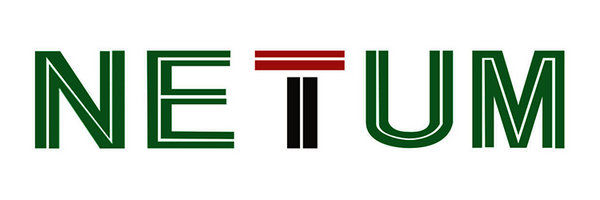Looking for Help?
Find answers to your questions
- FAQs [Scanning Issues] Special Characters Appear as Garbled Text
- FAQs [Data Upload] German Umlaut-characters "ÜÖÄüöä" are missing completely
- FAQs [Scanning Issues] Settings for Hiding the Prefix and Suffix of the French Postal Code -2
- FAQs [Scanning Issues] Settings for Hiding the Prefix and Suffix of the French Postal Code
- FAQs [Scanning Issues] Italian Pharmaceutical Code
- FAQs [Scanning Issues] UPC-E to UPC-A Conversion
- FAQs [Scanning Issues] UPC-A to EAN-13 Conversion
- FAQs [Scanning Issues] Code39 Full ASCII
- FAQs [Scanning Issues] Codabar Barcode Start/stop Characters
- FAQs [Scanning Issues] Supplementary Codes
- FAQs [Scanning Issues] Barcodes with Fewer Digits
- FAQs [Scanning Issues] Composite Barcode
- FAQs [Scanning Issues] Special Barcodes Support
- FAQs [Scanning Issues] Barcode Symbology Not Enabled
- FAQs [Scanning Issues] Light Emission Abnormality
- FAQs [Scanning Issues] Proper Scanning Method
- FAQs [Data Upload] Missing Characters in Uploaded Data (Input Method Issue)
- FAQs [Data Upload] Missing Characters in Uploaded Data (Windows 11)
- FAQs [Data Upload] Data Upload Error (Different Systems)
- FAQs [Data Upload] Garbled Data Upload After Scanning(Language)
- FAQs [Data Upload] Garbled Data Upload After Scanning (Baud Rate)
- FAQs [Bluetooth Scanner] Barcode Scanner Uploading Garbled Data via Bluetooth
- FAQs [Bluetooth Scanner] Keyboard Not Appearing on Phone
- FAQs [Bluetooth Scanner] Barcode Scanner Connected to Bluetooth but Not Transmitting Data
- FAQs [Bluetooth Scanner] Unable to Find Barcode Scanner's Bluetooth on PC Computer
- FAQs [Bluetooth Scanner] Unable to Find Barcode Scanner's Bluetooth on iPhone
- FAQs [Bluetooth Scanner] Unable to Find the Barcode Scanner's Bluetooth
- FAQs [Bluetooth Scanner] Changing the Bluetooth Name of the Barcode Scanner
- FAQs [Wireless Scanner] Barcode Scanner Not Uploading Data After Scanning (Virtual COM Port)
- FAQs [Wireless Scanner] Barcode Scanner Not Uploading Data After Scanning (2.4G Receiver)
- FAQs [Wireless Scanner] Barcode Scanner Not Uploading Data After Scanning (Serial Port Baud Rate)
- FAQs [Wireless Scanner] Barcode Scanner Not Uploading Data After Scanning (Storage Mode)
- FAQs [Wireless Scanner] Barcode Scanner Does Not Emit Light When Button is Pressed
- FAQs [Wireless Scanner] Barcode Scanner Not Charging
- FAQs [Wireless Scanner] Barcode Scanner Charging Issues
-
NT Series Scanner Manuals
- NT-1228BL Barcode Scanner Appendix
- NT-1228BL Barcode Scanner Prefix and Suffix Configuration
- NT-1228BL Barcode Scanner General Keyboard Settings
- NT-1228BL Barcode Scanner Wired Operating Mode
- NT-1228BL Barcode Scanner Bluetooth Operating Mode
- NT-1228BL Barcode Scanner 2.4G Wireless Operating Mode
- NT-1228BL Barcode Scanner Wireless General Settings
- NT-1228BL Barcode Scanner Terminator Settings
- NT-1228BL Barcode Scanner Scan Mode Settings
- NT-1228BL Barcode Scanner Factory Reset
- NT-1228BC Barcode Scanner Prefix and Suffix Appendix
- NT-1228BC Barcode Scanner Prefix and Suffix Configuration
- NT-1228BC Barcode Scanner General Keyboard Settings
- NT-1228BC Barcode Scanner Wired Operating Mode
- NT-1228BC Barcode Scanner 2.4G Wireless Operating Mode
- NT-1228BC Barcode Scanner Wireless General Settings
- NT-1228BC Barcode Scanner Factory Reset
- NT-1228BC Barcode Scanner Scan Mode Settings
- NT-1228BC Barcode Scanner Terminator Settings
- NT-1228BC Barcode Scanner Bluetooth Operating Mode
- M8 Barcode Scanner Appendix
- M8 Barcode Scanner Prefix and Suffix Configuration
- M8 Barcode Scanner General Keyboard Settings
- M8 Barcode Scanner Wired Operating Mode
- M8 Barcode Scanner 2.4G Wireless Operating Mode
- M5 Barcode Scanner Wireless General Settings
- M8 Barcode Scanner Terminator Settings
- M8 Barcode Scanner Scan Mode Settings
- M8 Barcode Scanner Factory Reset
- L8BL Barcode Scanner Appendix
- L8BL Barcode Scanner Prefix and Suffix Configuration
- L8BL Barcode Scanner General Keyboard Settings
- L8BL Barcode Scanner Wired Operating Mode
- L8BL Barcode Scanner Bluetooth Operating Mode
- L8BL Barcode Scanner 2.4G Wireless Operating Mode
- L8BL Barcode Scanner Wireless General Settings
- L8BL Barcode Scanner Terminator Settings
- L8BL Barcode Scanner Scan Mode Settings
- L8BL Barcode Scanner Factory Reset
- W8-X Barcode Scanner Appendix
- W8-X Barcode Scanner Prefix and Suffix Configuration
- W8-X Barcode Scanner General Keyboard Settings
- W8-X Barcode Scanner Wired Operating Mode
- W8-X Barcode Scanner Bluetooth Operating Mode
- W8-X Barcode Scanner Wireless General Settings
- W8-X Barcode Scanner Scan Mode Settings
- W8-X Barcode Scanner Terminator Settings
- W8-X Barcode Scanner Factory Reset
- NT-1202W Barcode Scanner General Keyboard Settings
- NT-1202W Barcode Scanner Wired Operating Mode
- NT-1202W Barcode Scanner Bluetooth Operating Mode
- NT-1202W Barcode Scanner Wireless General Settings
- NT-1202W Barcode Scanner Scan Mode Settings
- NT-1202W Barcode Scanner Terminator Settings
- NT-1202W Barcode Scanner Factory Reset
- C740 Barcode Scanner Factory Setting
- B, [Wireless Settings] Appendix
- B, [Wireless Settings] Prefix and Suffix Configuration
- B, [Wireless Settings] General Keyboard Settings
- B, [Wireless Settings] Wired Operating Mode
- B, [Wireless Settings] Bluetooth Operating Mode
- B, [Wireless Settings] 2.4G Wireless Operating Mode
- B, [Wireless Settings] C Series Indicator Lights
- B, [Wireless Settings] Wireless General Settings
- A, [Common Settings] Terminator Settings
- A, [Common Settings] Scan Mode Settings
- A, [Common Settings] Factory Reset
- FAQs [Document Camera] NetumScan Pro software won’t open or launch after installation
- FAQs [Document Camera] Why does NetumScan Pro display "device is being detected
- FAQs [Document Camera] NetumScan Pro software Displays a message saying the device is in use.
- FAQs [Document Camera] NetumScan Pro software preview screen is blank
- FAQs [Document Camera] the background color effect or black and white effect cannot be taken
- FAQs [Document Camera] Symptom: the application page does not display.
- FAQs [Document Camera] Error: "The driver installation class is invalid or does not exist."
- [FAQ] NETUM/NetumScan Document Camera - Frequently Asked Questions
M8 Barcode Scanner 2.4G Wireless Operating Mode
Table of Contents
Wireless Operating Mode # #
NOTE: Applicable only to scanners that support 2.4G transmission.
1、Read Interface Setting

②Wireless Transmission Method

RF 2.4G Transport
Note: A solid or flashing blue LED indicates the scanner is in Bluetooth mode. If the blue LED is off, it means the scanner is in RF 2.4G mode or USB wired mode.
2、RF Pairing # #
Unplug the receiver, scan the pairing barcode below, and the scanner will emit a continuous beeping sound. Reinsert the receiver within 30 seconds, and the sound will stop immediately, indicating successful pairing.

One-to-one Pairing

One Dongle-to-Many Scanners Pairing
NOTE1: This command is only valid in RF mode.
3、RF Dongle Operating Mode # #

RF Dongle as Composite Device
NOTE: Composite device mode is only applicable to RF Dongles with FWVerL or higher versions. Use the ReceiverAddress.exe tool to generate a pairing barcode, and scan it to pair immediately.

RF Dongle as Virtual COM
NOTE: This mode requires the installation of a virtual COM port driver.

RF Dongle as Keyboard
4、RF Dongle Keyboard Speed # #
NOTE: This section of commands is only applicable to RF Dongles with FWVerL or higher versions. Ensure the scanner’s speed matches the receiver's speed, otherwise, errors may occur when transmitting long barcodes.

Read RF Dongle Keyboard Speed
e.g., KB SP=2,4 (USB KB Speed=2ms, RF Dongle KB Speed=4ms)

RF Dongle as Keyboard (Fast Speed)

RF Dongle as Keyboard (Medium Speed)

RF Dongle as Keyboard (Low Speed)
NOTE2: This command is only effective in RF mode when the RF dongle is receiving properly.
5、RF Transmission Cache # #

SRAM Buffer Enable/Disable
Updated on 12 Oct 2024
What are your Feelings?
Thanks for your feedback
- Ao escolher uma seleção, a página inteira é atualizada.
- Abre em uma nova janela.