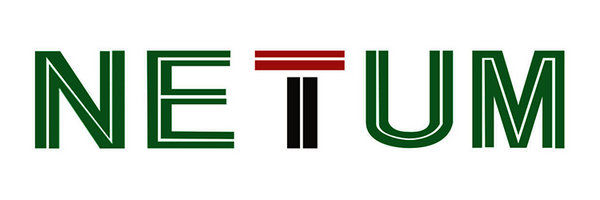Why the printer print extra blank labels after printing?
Share
A. Please check the “Type” of the Media Settings; choose “Label with Gaps”
B. 1. Please check if the page size set in the driver matched the size of the labels that using in the printer.
Windows:
Control Panel > Devices and Printers > Right click on NT-LP110A > Printer Preferences > Page Setup
for the printer(If you are using 4×6 paper, please select the 100*150mm)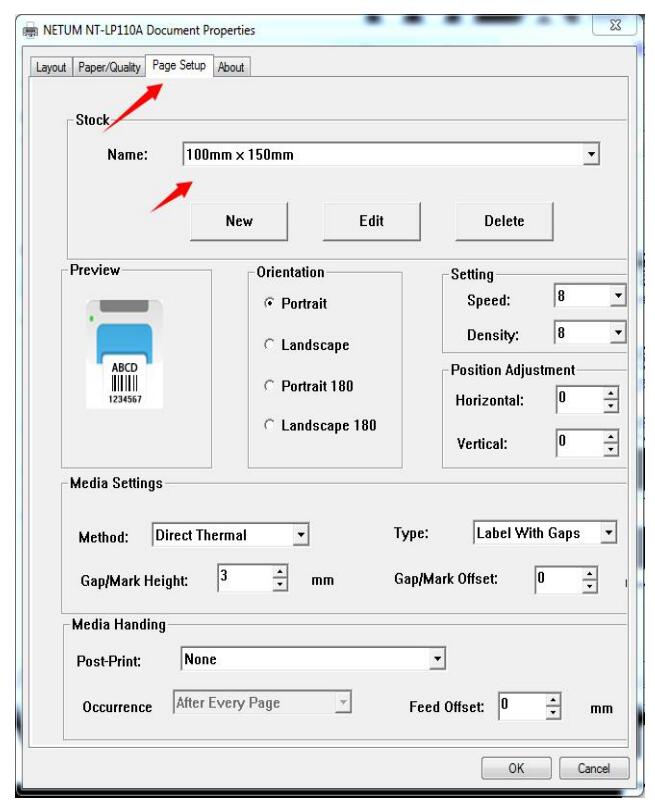
MacOS:
If you print a 4×6 size page. In the print dialogue, please be sure to select your “Paper Size” appropriately (for example 4 x 6).
The size of loaded paper is smaller than the label file’s(For example, when printing the 100*190mm file but using the 4×6 (100*150) size paper).
For this situation, you can adjust the scales, margins in the page setup in the using browser.
Chrome:
set the scales and margin in printing preview
IE browser:
click the ‘file’ —> ‘page setup’ and adjust the margin
FireFox:
Click the ‘file’—> ‘page setup’ and you can set the scales and margins.

If you are printing from ‘Adobe Reader XI’, please don’t select the ‘Choose paper source by PDF page size’.