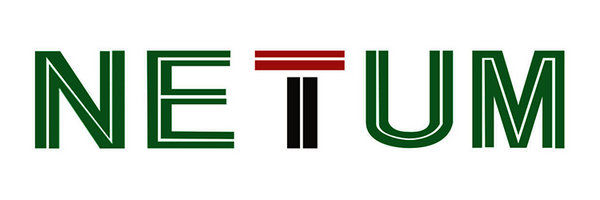Looking for Help?
Find answers to your questions
- FAQs [Scanning Issues] Special Characters Appear as Garbled Text
- FAQs [Data Upload] German Umlaut-characters "ÜÖÄüöä" are missing completely
- FAQs [Scanning Issues] Settings for Hiding the Prefix and Suffix of the French Postal Code -2
- FAQs [Scanning Issues] Settings for Hiding the Prefix and Suffix of the French Postal Code
- FAQs [Scanning Issues] Italian Pharmaceutical Code
- FAQs [Scanning Issues] UPC-E to UPC-A Conversion
- FAQs [Scanning Issues] UPC-A to EAN-13 Conversion
- FAQs [Scanning Issues] Code39 Full ASCII
- FAQs [Scanning Issues] Codabar Barcode Start/stop Characters
- FAQs [Scanning Issues] Supplementary Codes
- FAQs [Scanning Issues] Barcodes with Fewer Digits
- FAQs [Scanning Issues] Composite Barcode
- FAQs [Scanning Issues] Special Barcodes Support
- FAQs [Scanning Issues] Barcode Symbology Not Enabled
- FAQs [Scanning Issues] Light Emission Abnormality
- FAQs [Scanning Issues] Proper Scanning Method
- FAQs [Data Upload] Missing Characters in Uploaded Data (Input Method Issue)
- FAQs [Data Upload] Missing Characters in Uploaded Data (Windows 11)
- FAQs [Data Upload] Data Upload Error (Different Systems)
- FAQs [Data Upload] Garbled Data Upload After Scanning(Language)
- FAQs [Data Upload] Garbled Data Upload After Scanning (Baud Rate)
- FAQs [Bluetooth Scanner] Barcode Scanner Uploading Garbled Data via Bluetooth
- FAQs [Bluetooth Scanner] Keyboard Not Appearing on Phone
- FAQs [Bluetooth Scanner] Barcode Scanner Connected to Bluetooth but Not Transmitting Data
- FAQs [Bluetooth Scanner] Unable to Find Barcode Scanner's Bluetooth on PC Computer
- FAQs [Bluetooth Scanner] Unable to Find Barcode Scanner's Bluetooth on iPhone
- FAQs [Bluetooth Scanner] Unable to Find the Barcode Scanner's Bluetooth
- FAQs [Bluetooth Scanner] Changing the Bluetooth Name of the Barcode Scanner
- FAQs [Wireless Scanner] Barcode Scanner Not Uploading Data After Scanning (Virtual COM Port)
- FAQs [Wireless Scanner] Barcode Scanner Not Uploading Data After Scanning (2.4G Receiver)
- FAQs [Wireless Scanner] Barcode Scanner Not Uploading Data After Scanning (Serial Port Baud Rate)
- FAQs [Wireless Scanner] Barcode Scanner Not Uploading Data After Scanning (Storage Mode)
- FAQs [Wireless Scanner] Barcode Scanner Does Not Emit Light When Button is Pressed
- FAQs [Wireless Scanner] Barcode Scanner Not Charging
- FAQs [Wireless Scanner] Barcode Scanner Charging Issues
-
NT Series Scanner Manuals
- NT-1228BL Barcode Scanner Appendix
- NT-1228BL Barcode Scanner Prefix and Suffix Configuration
- NT-1228BL Barcode Scanner General Keyboard Settings
- NT-1228BL Barcode Scanner Wired Operating Mode
- NT-1228BL Barcode Scanner Bluetooth Operating Mode
- NT-1228BL Barcode Scanner 2.4G Wireless Operating Mode
- NT-1228BL Barcode Scanner Wireless General Settings
- NT-1228BL Barcode Scanner Terminator Settings
- NT-1228BL Barcode Scanner Scan Mode Settings
- NT-1228BL Barcode Scanner Factory Reset
- NT-1228BC Barcode Scanner Prefix and Suffix Appendix
- NT-1228BC Barcode Scanner Prefix and Suffix Configuration
- NT-1228BC Barcode Scanner General Keyboard Settings
- NT-1228BC Barcode Scanner Wired Operating Mode
- NT-1228BC Barcode Scanner 2.4G Wireless Operating Mode
- NT-1228BC Barcode Scanner Wireless General Settings
- NT-1228BC Barcode Scanner Factory Reset
- NT-1228BC Barcode Scanner Scan Mode Settings
- NT-1228BC Barcode Scanner Terminator Settings
- NT-1228BC Barcode Scanner Bluetooth Operating Mode
- M8 Barcode Scanner Appendix
- M8 Barcode Scanner Prefix and Suffix Configuration
- M8 Barcode Scanner General Keyboard Settings
- M8 Barcode Scanner Wired Operating Mode
- M8 Barcode Scanner 2.4G Wireless Operating Mode
- M5 Barcode Scanner Wireless General Settings
- M8 Barcode Scanner Terminator Settings
- M8 Barcode Scanner Scan Mode Settings
- M8 Barcode Scanner Factory Reset
- L8BL Barcode Scanner Appendix
- L8BL Barcode Scanner Prefix and Suffix Configuration
- L8BL Barcode Scanner General Keyboard Settings
- L8BL Barcode Scanner Wired Operating Mode
- L8BL Barcode Scanner Bluetooth Operating Mode
- L8BL Barcode Scanner 2.4G Wireless Operating Mode
- L8BL Barcode Scanner Wireless General Settings
- L8BL Barcode Scanner Terminator Settings
- L8BL Barcode Scanner Scan Mode Settings
- L8BL Barcode Scanner Factory Reset
- W8-X Barcode Scanner Appendix
- W8-X Barcode Scanner Prefix and Suffix Configuration
- W8-X Barcode Scanner General Keyboard Settings
- W8-X Barcode Scanner Wired Operating Mode
- W8-X Barcode Scanner Bluetooth Operating Mode
- W8-X Barcode Scanner Wireless General Settings
- W8-X Barcode Scanner Scan Mode Settings
- W8-X Barcode Scanner Terminator Settings
- W8-X Barcode Scanner Factory Reset
- NT-1202W Barcode Scanner General Keyboard Settings
- NT-1202W Barcode Scanner Wired Operating Mode
- NT-1202W Barcode Scanner Bluetooth Operating Mode
- NT-1202W Barcode Scanner Wireless General Settings
- NT-1202W Barcode Scanner Scan Mode Settings
- NT-1202W Barcode Scanner Terminator Settings
- NT-1202W Barcode Scanner Factory Reset
- C740 Barcode Scanner Factory Setting
- B, [Wireless Settings] Appendix
- B, [Wireless Settings] Prefix and Suffix Configuration
- B, [Wireless Settings] General Keyboard Settings
- B, [Wireless Settings] Wired Operating Mode
- B, [Wireless Settings] Bluetooth Operating Mode
- B, [Wireless Settings] 2.4G Wireless Operating Mode
- B, [Wireless Settings] C Series Indicator Lights
- B, [Wireless Settings] Wireless General Settings
- A, [Common Settings] Terminator Settings
- A, [Common Settings] Scan Mode Settings
- A, [Common Settings] Factory Reset
- FAQs [Document Camera] NetumScan Pro software won’t open or launch after installation
- FAQs [Document Camera] Why does NetumScan Pro display "device is being detected
- FAQs [Document Camera] NetumScan Pro software Displays a message saying the device is in use.
- FAQs [Document Camera] NetumScan Pro software preview screen is blank
- FAQs [Document Camera] the background color effect or black and white effect cannot be taken
- FAQs [Document Camera] Symptom: the application page does not display.
- FAQs [Document Camera] Error: "The driver installation class is invalid or does not exist."
- [FAQ] NETUM/NetumScan Document Camera - Frequently Asked Questions
W8-X Barcode Scanner Wireless General Settings
Table of Contents
Wireless Barcode Scanner General Settings #
1、Get Firmware Version #

Get Version Number
2、Factory Reset #

Restore Factory Settings

Write to Custom Defaults

Restore Custom Defaults
3、Operating Mode #
|
Normal Mode |
|
|
Store Mode |
|
|
Memory Data Upload |
|
|
Get Memory Barcode Number (Total Count) |
|
|
Clear Memory After Upload |
|
|
Check Memory Usage |
|
|
Clear Memory Barcodes |
|
|
Auto Store Mode Off |
|
|
Auto Store Mode On |
|
NOTE 1: During data upload, scanning "Memory Data Upload" again will cancel/stop the upload.
NOTE 2: In wireless transmission mode, if auto store mode is enabled and a wireless 2.4G transmission fails, the barcode will be automatically stored and can be retrieved by scanning "Memory Data Upload."
4、Power Management #
① Sleep Time Read

Read Sleep Time
② Set Sleep Time
|
 |
|
 |
|
 |
|
 |
|
 |
|
 |
|
 |
|
 |
|
 |
③ Get Scanner Battery Level

Get Battery Rough Level
5、RTC Clock Settings #
-
NOTE: Applicable only to scanners that support RTC.
-
Set the time by scanning the following format: “yy/mm/dd, hh:mm
” (includes time zone, so the local time is displayed). Example: %RTCTIME#23/05/26,16:21:40. Alternatively, synchronize time via Bluetooth SDK.

Disable Time Stamp*

Enable Time Stamp
6、Scan Modes #
Barcode Decoder Scan Mode*
![]()
Key Scan Mode (Default)
![]()
Continuous Scan Mode
Note: Continuous scan mode is ideal for rapid scanning, such as in a courier scenario. Trigger the scan by pressing the Trigger button to start or stop scanning.
![]()
Key Pulse Scan Mode
Note: Scanning begins when a button press is detected (maintained for approximately 30ms) and ends when another button press is detected. Scanning stops upon successful decoding or timeout.

Host Trigger Mode
7、Decode Time #
①Decode Timeout
- This parameter sets the maximum time for decoding attempts during scanning. Default: 3000ms, Range: 0500-9999ms.
![]()
3s (Default)
![]()
6s
②Decode Interval
- Interval time between scans in Continuous Mode. Default: 500ms, Range: 0100-9999ms.
![]()
0.5s (Default)
![]()
1s
8、Information Prompt #
① Beep Control

Mute

High Volume

Medium Volume

Low Volume

High Tone

Low Tone

SDK Sound Response Off

SDK Sound Response On

Base Connect Beep Prompt On/Off
Note: Not all barcode scanners have the "Base Connect Beep Prompt" or "SDK" function.
② Vibration Control

Disable

Enable
Note: The vibration motor works when the beep sounds. Not all barcode scanners have this function.
③Sound Prompt
| Type | Beep Sound | Meaning Description |
| Prompt tone | 1 beep 2 tones | Store mode scan data, Power off sound. |
| 1 beep 3 tones | Power on sound, setting success, Upload finish prompt | |
| 1 Short beep | One short sound for successful barcode scan. | |
| Continuous beeps (30s): RF pairing mode waiting for dongle insertion, stops upon successful pairing. | ||
| Warning tone | Two beeps | Battery low warning during scanning. |
| Three beeps | Error saving barcode in store mode or exceeding memory capacity, | |
| Transmit failed beeps. | ||
| Five beeps | Power on failed due to low battery. |
④LED Indicators
| LED | State |
| RED,GREEN | Charging: Red on, Green off; Charge complete: Red off, Green on. |
| BLUE | Blue LED follows speaker; in Bluetooth mode (if supported), it indicates the Bluetooth connection status. |
Updated on 18 Oct 2024
What are your Feelings?
Thanks for your feedback
- Choosing a selection results in a full page refresh.
- Opens in a new window.