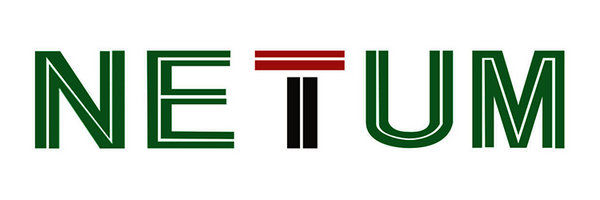Looking for Help?
Find answers to your questions
- FAQs [Scanning Issues] Special Characters Appear as Garbled Text
- FAQs [Data Upload] German Umlaut-characters "ÜÖÄüöä" are missing completely
- FAQs [Scanning Issues] Settings for Hiding the Prefix and Suffix of the French Postal Code -2
- FAQs [Scanning Issues] Settings for Hiding the Prefix and Suffix of the French Postal Code
- FAQs [Scanning Issues] Italian Pharmaceutical Code
- FAQs [Scanning Issues] UPC-E to UPC-A Conversion
- FAQs [Scanning Issues] UPC-A to EAN-13 Conversion
- FAQs [Scanning Issues] Code39 Full ASCII
- FAQs [Scanning Issues] Codabar Barcode Start/stop Characters
- FAQs [Scanning Issues] Supplementary Codes
- FAQs [Scanning Issues] Barcodes with Fewer Digits
- FAQs [Scanning Issues] Composite Barcode
- FAQs [Scanning Issues] Special Barcodes Support
- FAQs [Scanning Issues] Barcode Symbology Not Enabled
- FAQs [Scanning Issues] Light Emission Abnormality
- FAQs [Scanning Issues] Proper Scanning Method
- FAQs [Data Upload] Missing Characters in Uploaded Data (Input Method Issue)
- FAQs [Data Upload] Missing Characters in Uploaded Data (Windows 11)
- FAQs [Data Upload] Data Upload Error (Different Systems)
- FAQs [Data Upload] Garbled Data Upload After Scanning(Language)
- FAQs [Data Upload] Garbled Data Upload After Scanning (Baud Rate)
- FAQs [Bluetooth Scanner] Barcode Scanner Uploading Garbled Data via Bluetooth
- FAQs [Bluetooth Scanner] Keyboard Not Appearing on Phone
- FAQs [Bluetooth Scanner] Barcode Scanner Connected to Bluetooth but Not Transmitting Data
- FAQs [Bluetooth Scanner] Unable to Find Barcode Scanner's Bluetooth on PC Computer
- FAQs [Bluetooth Scanner] Unable to Find Barcode Scanner's Bluetooth on iPhone
- FAQs [Bluetooth Scanner] Unable to Find the Barcode Scanner's Bluetooth
- FAQs [Bluetooth Scanner] Changing the Bluetooth Name of the Barcode Scanner
- FAQs [Wireless Scanner] Barcode Scanner Not Uploading Data After Scanning (Virtual COM Port)
- FAQs [Wireless Scanner] Barcode Scanner Not Uploading Data After Scanning (2.4G Receiver)
- FAQs [Wireless Scanner] Barcode Scanner Not Uploading Data After Scanning (Serial Port Baud Rate)
- FAQs [Wireless Scanner] Barcode Scanner Not Uploading Data After Scanning (Storage Mode)
- FAQs [Wireless Scanner] Barcode Scanner Does Not Emit Light When Button is Pressed
- FAQs [Wireless Scanner] Barcode Scanner Not Charging
- FAQs [Wireless Scanner] Barcode Scanner Charging Issues
-
NT Series Scanner Manuals
- NT-1228BL Barcode Scanner Appendix
- NT-1228BL Barcode Scanner Prefix and Suffix Configuration
- NT-1228BL Barcode Scanner General Keyboard Settings
- NT-1228BL Barcode Scanner Wired Operating Mode
- NT-1228BL Barcode Scanner Bluetooth Operating Mode
- NT-1228BL Barcode Scanner 2.4G Wireless Operating Mode
- NT-1228BL Barcode Scanner Wireless General Settings
- NT-1228BL Barcode Scanner Terminator Settings
- NT-1228BL Barcode Scanner Scan Mode Settings
- NT-1228BL Barcode Scanner Factory Reset
- NT-1228BC Barcode Scanner Prefix and Suffix Appendix
- NT-1228BC Barcode Scanner Prefix and Suffix Configuration
- NT-1228BC Barcode Scanner General Keyboard Settings
- NT-1228BC Barcode Scanner Wired Operating Mode
- NT-1228BC Barcode Scanner 2.4G Wireless Operating Mode
- NT-1228BC Barcode Scanner Wireless General Settings
- NT-1228BC Barcode Scanner Factory Reset
- NT-1228BC Barcode Scanner Scan Mode Settings
- NT-1228BC Barcode Scanner Terminator Settings
- NT-1228BC Barcode Scanner Bluetooth Operating Mode
- M8 Barcode Scanner Appendix
- M8 Barcode Scanner Prefix and Suffix Configuration
- M8 Barcode Scanner General Keyboard Settings
- M8 Barcode Scanner Wired Operating Mode
- M8 Barcode Scanner 2.4G Wireless Operating Mode
- M5 Barcode Scanner Wireless General Settings
- M8 Barcode Scanner Terminator Settings
- M8 Barcode Scanner Scan Mode Settings
- M8 Barcode Scanner Factory Reset
- L8BL Barcode Scanner Appendix
- L8BL Barcode Scanner Prefix and Suffix Configuration
- L8BL Barcode Scanner General Keyboard Settings
- L8BL Barcode Scanner Wired Operating Mode
- L8BL Barcode Scanner Bluetooth Operating Mode
- L8BL Barcode Scanner 2.4G Wireless Operating Mode
- L8BL Barcode Scanner Wireless General Settings
- L8BL Barcode Scanner Terminator Settings
- L8BL Barcode Scanner Scan Mode Settings
- L8BL Barcode Scanner Factory Reset
- W8-X Barcode Scanner Appendix
- W8-X Barcode Scanner Prefix and Suffix Configuration
- W8-X Barcode Scanner General Keyboard Settings
- W8-X Barcode Scanner Wired Operating Mode
- W8-X Barcode Scanner Bluetooth Operating Mode
- W8-X Barcode Scanner Wireless General Settings
- W8-X Barcode Scanner Scan Mode Settings
- W8-X Barcode Scanner Terminator Settings
- W8-X Barcode Scanner Factory Reset
- NT-1202W Barcode Scanner General Keyboard Settings
- NT-1202W Barcode Scanner Wired Operating Mode
- NT-1202W Barcode Scanner Bluetooth Operating Mode
- NT-1202W Barcode Scanner Wireless General Settings
- NT-1202W Barcode Scanner Scan Mode Settings
- NT-1202W Barcode Scanner Terminator Settings
- NT-1202W Barcode Scanner Factory Reset
- C740 Barcode Scanner Factory Setting
- B, [Wireless Settings] Appendix
- B, [Wireless Settings] Prefix and Suffix Configuration
- B, [Wireless Settings] General Keyboard Settings
- B, [Wireless Settings] Wired Operating Mode
- B, [Wireless Settings] Bluetooth Operating Mode
- B, [Wireless Settings] 2.4G Wireless Operating Mode
- B, [Wireless Settings] C Series Indicator Lights
- B, [Wireless Settings] Wireless General Settings
- A, [Common Settings] Terminator Settings
- A, [Common Settings] Scan Mode Settings
- A, [Common Settings] Factory Reset
- FAQs [Document Camera] NetumScan Pro software won’t open or launch after installation
- FAQs [Document Camera] Why does NetumScan Pro display "device is being detected
- FAQs [Document Camera] NetumScan Pro software Displays a message saying the device is in use.
- FAQs [Document Camera] NetumScan Pro software preview screen is blank
- FAQs [Document Camera] the background color effect or black and white effect cannot be taken
- FAQs [Document Camera] Symptom: the application page does not display.
- FAQs [Document Camera] Error: "The driver installation class is invalid or does not exist."
- [FAQ] NETUM/NetumScan Document Camera - Frequently Asked Questions
Table of Contents
-
General Keyboard Settings #
- 1、Ctrl Combine-Key Settings (HID Mode) #
- 2、Upper/Lower Case Settings (HID Mode) #
- 3、Num Lock Settings (HID Mode) #
- 4、Input Character Set (HID Mode)Applicable only to certain 2D scanner modules. This setting matches the output character set of the 2D module. #
- 5、Receive Device Selection (HID Mode)This section is for setting ASCII character input (0x20~0x7f) on different devices. It should be used in conjunction with "10.6 Keyboard Layout Set." #
- 6、Keyboard Layout Settings #
NT-1228BC Barcode Scanner General Keyboard Settings
Table of Contents
-
General Keyboard Settings #
- 1、Ctrl Combine-Key Settings (HID Mode) #
- 2、Upper/Lower Case Settings (HID Mode) #
- 3、Num Lock Settings (HID Mode) #
- 4、Input Character Set (HID Mode)Applicable only to certain 2D scanner modules. This setting matches the output character set of the 2D module. #
- 5、Receive Device Selection (HID Mode)This section is for setting ASCII character input (0x20~0x7f) on different devices. It should be used in conjunction with "10.6 Keyboard Layout Set." #
- 6、Keyboard Layout Settings #
General Keyboard Settings #
NOTE: The general settings in this section for HID mode apply to USB keyboards, RF 2.4G keyboards, and BT HID keyboards.
1、Ctrl Combine-Key Settings (HID Mode) #

<0x20 Ctrl+ Key ON

* <0x20 Combine-Key Off

<0x20 Alt+ Key ON

<0x20 Normal-Key Config2
Note: The Alt+ key setting is only for Windows systems.
2、Upper/Lower Case Settings (HID Mode) #

*Normal

Up Low Case Swap (A<->a)

All Upper Case (a->A)

All Lower Case (A->a)
Note: When set to ALT or TH keyboard languages, the upper/lower case settings are not applicable.
3、Num Lock Settings (HID Mode) #

*Num Lock off (Numbers transmitted by keyboard)

Num Lock on (Numbers transmitted by keypad)
Note: When the receiving device is a smartphone, keep Num Lock off to ensure numbers display correctly.
4、Input Character Set (HID Mode)
Applicable only to certain 2D scanner modules. This setting matches the output character set of the 2D module. #

Read current char setting

*Auto

GBK, BIG5, HANGUL, SJIS...

ISO/IEC 8859

UTF8 (Word)

UTF8 (Txt)

Normal
Explanation:
- Auto: Automatically selects input character set as UTF8 or ISO8859. The choice between Word or Txt depends on the last UTF8 setting; the 2D module is set to the original type.
- GBK: Supports Chinese input in Notepad and Excel; the 2D module is set to output GBK (GB2312) or the original type.
- UTF8 (Word): Supports Chinese input in Word and QQ; the 2D module is set to output UTF8 or the original type.
- ISO/IEC 8859: Supports special single-byte characters (≥C0H) in European languages (FR, GE, TR, PT, ES, CS, IT, UK, HU, SK); the 2D module is set to the original type.
- UTF8 (Txt): Supports special character input in Notepad (Unicode plugin required); the 2D module is set to output UTF8 or the original type.
- Normal: Supports special characters in multiple languages (FR, GE, TR, PT, ES, CS, IT, UK, HU, SK) on the keyboard; the 2D module is set to output UTF8 or the original type.
Note: Settings 2, 3, and 5 are only applicable to Windows systems. Settings 4 and 6 require customization to support languages not listed.
5、Receive Device Selection (HID Mode)
This section is for setting ASCII character input (0x20~0x7f) on different devices. It should be used in conjunction with "10.6 Keyboard Layout Set." #

Read current device setting

*Windows System Device

iPhone/iPad/Mac Device

Android System Device
*Note: For iOS/MAC devices, the supported languages include: FR, DE, TR, PT, ES, CS, IT, UK, HU, SK. Refer to the document "MAC iPhone iPad keyboard layout for barcode scanner.docx."
For Android devices, it is recommended to install the Google Gboard keyboard. Refer to the document "Android device keyboard layout for barcode scanner.docx."
6、Keyboard Layout Settings #

Read current layout setting

L1 *EN America EN Key

L2 FR French Key

L3 DE Germany Key

L4 IT Italy Key

L5 PT Portugal Key

L6 ES Spain Key
L7 TR Turkey Key

Turkey Q

Turkey F

L8 EN UK Key
L9 CS Czech Key

CS Czech

CS Czech Standard Keyboard (Czech QWERTY Key)

L10 HU Hungary Key

L11 FR Belgium (French) Key

L12 PT Brazil (Portuguese) Key

L13 FR Canada (Traditional French) Key

L14 HR Croatia Key

L15 SK Slovakia Key

Slovak QWERTY Key

L16 DA Denmark Key

L17 FI Finland Key

L18 ES Latin-America (Spanish) Key

L19 NL Netherlands Key

L20 NO Norway Key

L21 PL Poland Key

L22 SR Serbia (Latin) Key

L23 SL Slovenia Key

L24 SV Sweden Key

L25 DE Swiss (German) Key

L26 JP Japanese Key

L27 TH Thailand Key
Note: For TH language settings, the scan module must also be set to TH output. Refer to the document "RF2.4G, Bluetooth settings_Chinese, Thai, Korean.docx."

L28 ALT Global Key
Note: ALT Global Key is only applicable to Windows systems. It is not affected by the computer's keyboard settings but may impact transmission speed.

L29 ALT Single Byte Special Key
Updated on 18 Oct 2024
What are your Feelings?
Thanks for your feedback
- Choosing a selection results in a full page refresh.
- Opens in a new window.